BOOM! Appraisal
Getting started
This guide will give you a quick introduction and walk you through some high level features for our appraisal tool.
1. Dashboard
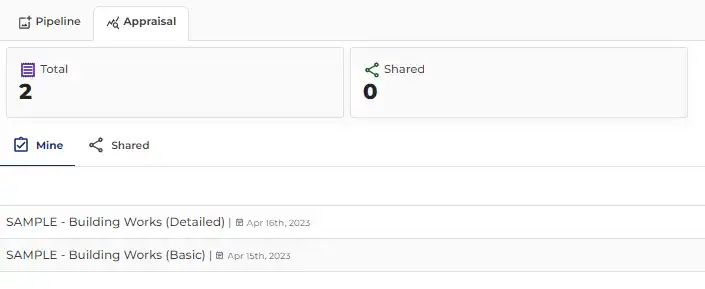
The Appraisal Dashboard works the same way as the Pipeline Dashboard. It includes appraisals owned by the user and those their network have shared with them.
2. Create a new Appraisal
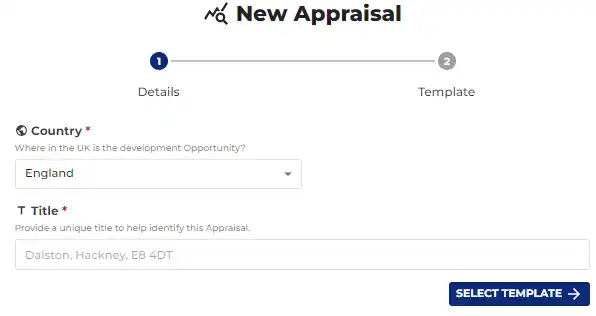
Choose the project’s location by country - this determines the Use Classes because they’re all different - before giving the Appraisal a title.
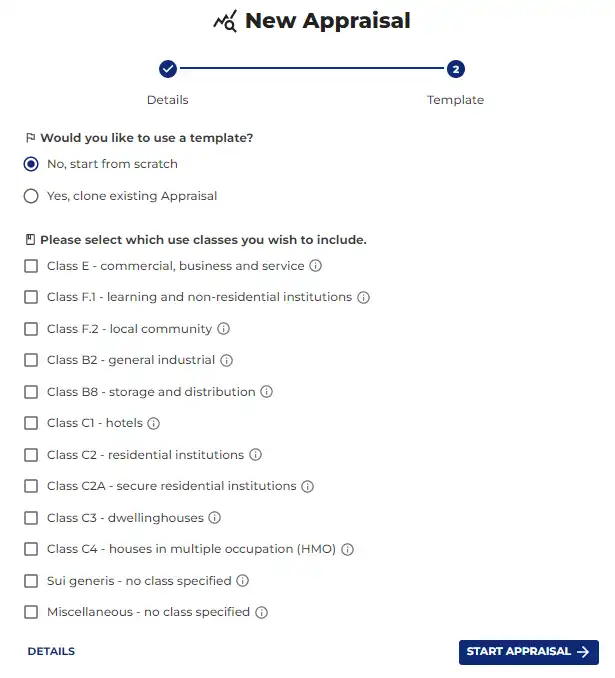
At this point the user can choose to clone an existing Appraisal which, if elected, takes the user through an existing Appraisal selection process, otherwise they move onto choosing the Use Classes that together form the project scheme Accommodation Schedule and associated Gross Development Value (GDV). Remember Use Classes can always be updated.
Once "Start Appraisal" is selected, the cost planning begins!

At the top and bottom of the page, Appraisal is broken down into various tabulated categories - Gross Development Value; Planning Costs; Development Contributions; Building Works; Disposal Costs; Finance & Strike Price and Summary.
4. More options
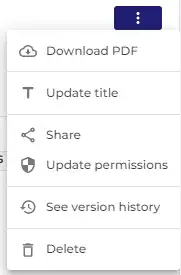
By clicking the 3 vertical dots a menu - as per the image - presents itself, allowing a user to download Appraisal to PDF, update title, share, update permissions or see version history - from which the user can save previous Appraisals.
The "Download PDF" feature creates a PDF of the Summary page and includes detail on all entries made under each of the categories: Gross Development Value; Planning Costs; Development Contributions; Building Works; Disposal Costs and Finance & Strike Price.
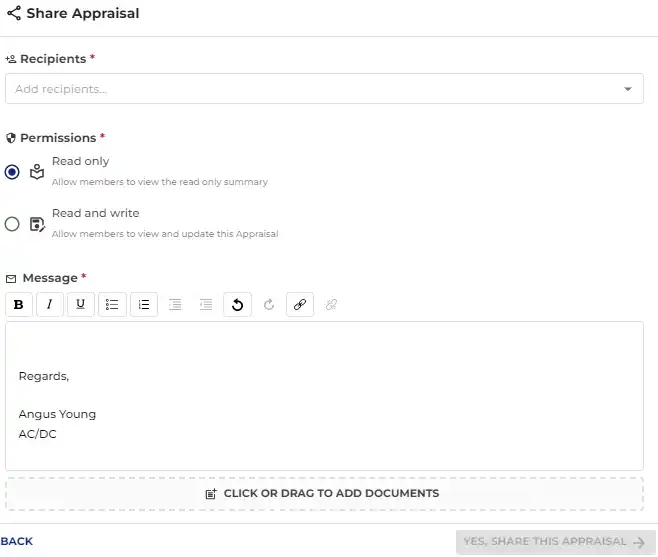
When sharing Appraisal with existing BOOM! members, a user can set the recipient's level of involvement via "read and write permissions" that can be updated at any time. A user also can include a message and other relevant documents as attachments.
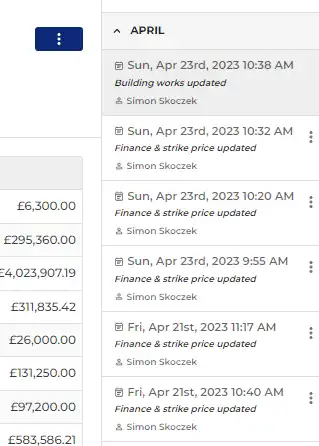
Appraisal includes a detailed tracking history, which provides user comfort that any previous version is available for review and saving as a new version; Appraisal tracks all entries by all those with "write permissions".
5. Gross Development Value
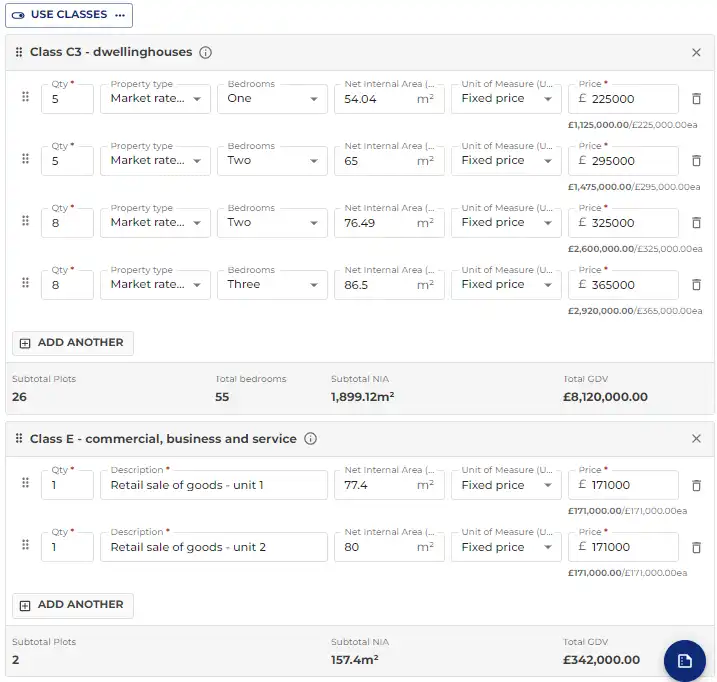
Based on the selected Use Classes a user can prepare simple or detailed Accommodation Schedules with a few clicks of a mouse button - allowing for market rate and affordable elements.
Units of Measure (UoM) include for "fixed price" or "m2 of NIA". If an entry is no longer valid, throw it in the bin via the "bin" icon on the RHS of the entry.
When hovering over the area of the 6 dots (refer LHS of the above image), and by clicking-and-holding the left mouse button, a user can efficiently rearrange entries by drag-and-drop - this is a common feature across all categories.
Oh, and see the little blue circle at the bottom RHS of the above image - this feature is included at the bottom of each category and allows for a quick overview of the summary page without having to hit save first; it’s handy!
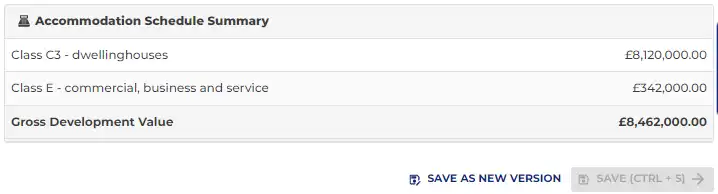
At the bottom of each category is a summary section that provides a handy overview of all the good work undertaken by a user.
6. Planning Cost
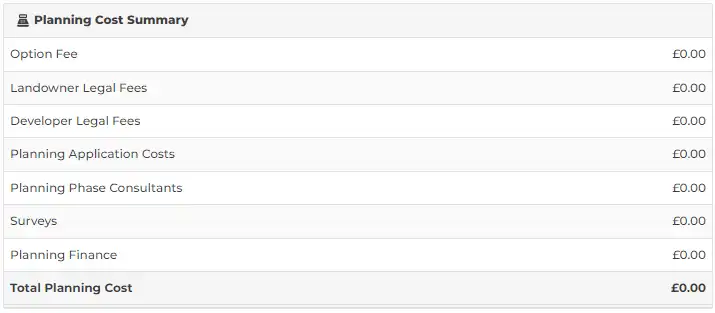
This is an image of the Planning Cost summary detailing all the pre-populated sub-elements under which a user can drill down into costs in significant detail.
Each "Description" field within each of the sub-elements is pre-populated with typical entries. Please note that these typical entries are simply suggestions that a user can replace - this is typical across all Description fields of all categories with the sole exception of the Gross Development Value category.
Please note that once an entry is made in a field a user must "tab out" or press "enter" to save, clicking to a new field will not save the entry.
7. Development Contributions
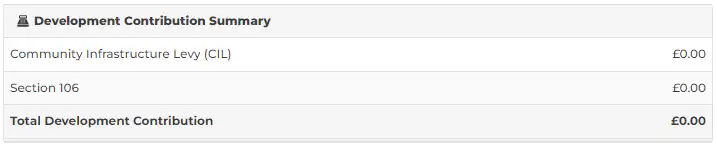
Enter CIL and Section 106 costs quickly and efficiently.
8. Building Works
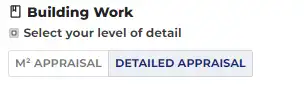
Building Works can be costed on a basic (m2) or detailed basis by simply toggling between the two modes; a "detailed appraisal" is based on the Royal Institute of Chartered Surveyors (RICS) New Rules of Measurement (NRM) 1 - a best practice framework for cost plans and estimates.
Please note that if the user chooses to change mode from a basic to a detailed appraisal or vice versa, the Building Work section, which includes the cost plan for the building(s) itself will be lost; any entries made against External Work, Preliminaries, Main Contractor’s Overheads and Profit, Consultant and Contingency will not be affected as these apply to both modes.
We recommend that the user save a new version of the Appraisal before changing from "m2 Appraisal" to "Detailed Appraisal". That said, a user can always access their version history before saving a new version.
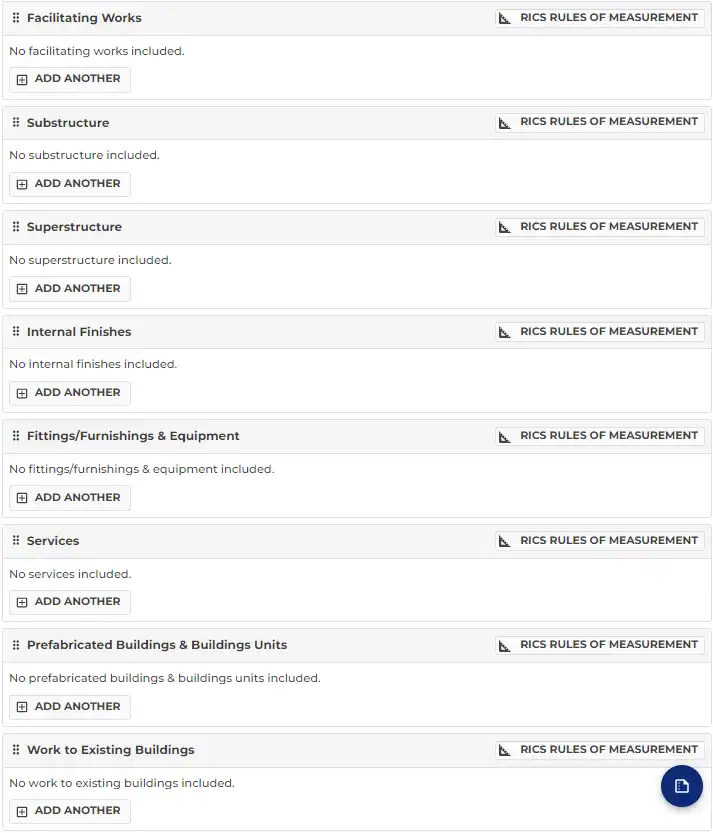
When adopting the "Detailed Appraisal" mode the RICS NRM 1 Group Elements are pre-populated ready for entry; they are also pre-populated with the sub-element of each Group Element.
A user can download a guide on how and what to measure within each Group Element by clicking on "RICS rules of measurement".

Remember, all Description field entries can be amended by a user - in the above example we have added the additional descriptor "- strip footings" and*"- below ground drainage"*. Again, please note that once an entry is made in a field, a user must "tab out" or press "enter" to save, clicking to a new field will not save the entry.
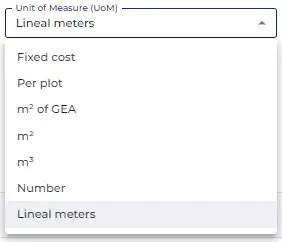
When undertaking a "detailed appraisal", Units of Measurement (UoM) can be applied to each task.
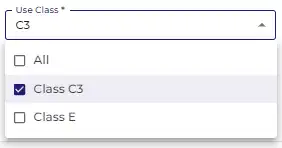
Costs can be assigned to the various Use Classes that together comprise the scheme. In the future we will add additional tracking capacity around analysis of Use Class costs.
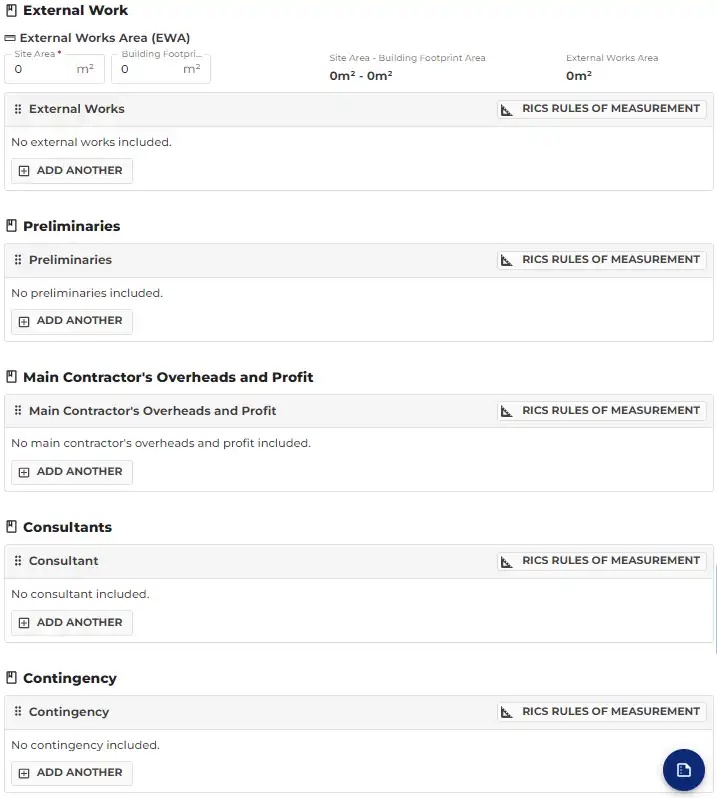
Both "m2 Appraisal" and "Detailed Appraisal" include the Group Elements of External Work, Preliminaries, Main Contractor’s Overheads and Profit, Consultant and Contingency.
External Works allows a user to quickly deduct the building footprint from the External Works Area (EWA) to aid efficient costing.
The Group Elements that are Preliminaries and Consultant include for their relevant sub-elements whilst Main Contractor’s Overheads and Profit includes for just that: the capturing of the overheads and profit component of a principal contractor; Contingency allows for residual risk to be entered against multiple Group Elements.
9. Disposal Costs
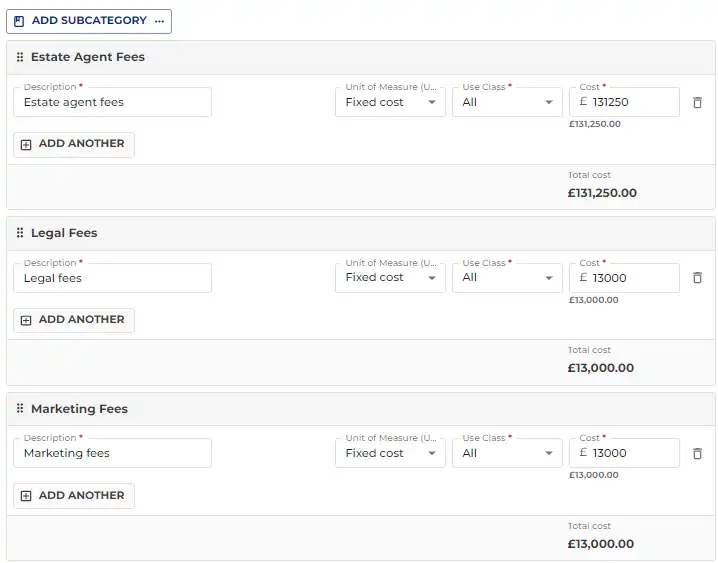
Disposal costs include for Estate agency fees, legal fees associated with sales and marketing fees; costs can be applied as either a fixed cost, per plot or as a % of GDV. They also can be applied to various Use Classes.
Disposal Costs are not included in the development finance calculations as it is assumed that such costs will be covered by project revenue.
10. Finance & Strike Price
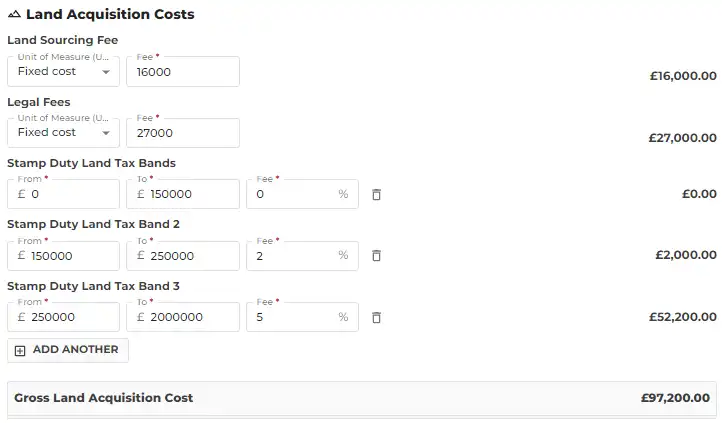
This category includes various sections. The first deals with land sourcing fees and any associated legal fees, as well as stamp duty bands - because the bands differ across the UK, the values must be entered.
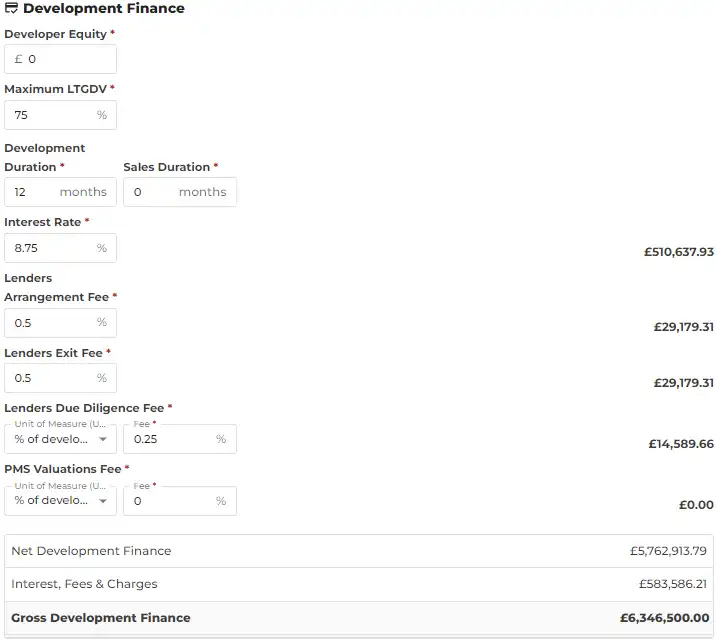
This section deals with developer equity, the construction and sales tail associated with a project, senior debt interest rate, arrangement fees etc.
Please note that the cost of interest on the facility is applied to the full project duration/loan term which is calculated as the sum total of*"Development Duration"* and "Sales Duration". A user can analyse the "Return on Cost" (RoC) and "Return on GDV" (RoGDV) from a pre-finance perspective by setting the project duration to 0 months - when set to 0 months any % costs associated with the loan facility default to £0.
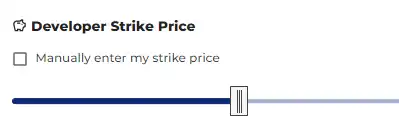
The "Strike Price slider" allows a user to efficiently determine the residual land value (strike price) for a particular site by simply sliding the bar left-to-right. When the price is "around the mark" a user can opt to use the keyboard arrow keys to update the strike price in £1,000 increments or, enter the strike price manually.

The "summary bar" tracks developer’s equity, development finance (dependent upon user-defined % of LTGDV), shortfall (mezzanine requirement), disposal costs and development profit as a % of Gross Development Value (GDV).
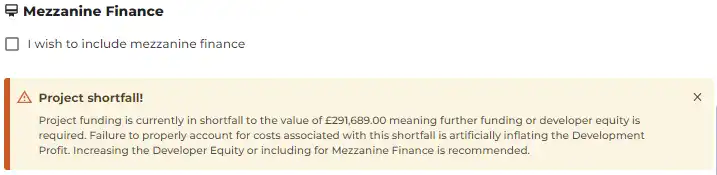
When presented with a "shortfall" development finance situation - which occurs when the selected loan percentage of GDV is exceeded, a mezzanine finance option will activate; a user can choose to activate or disregard.
11. Summary
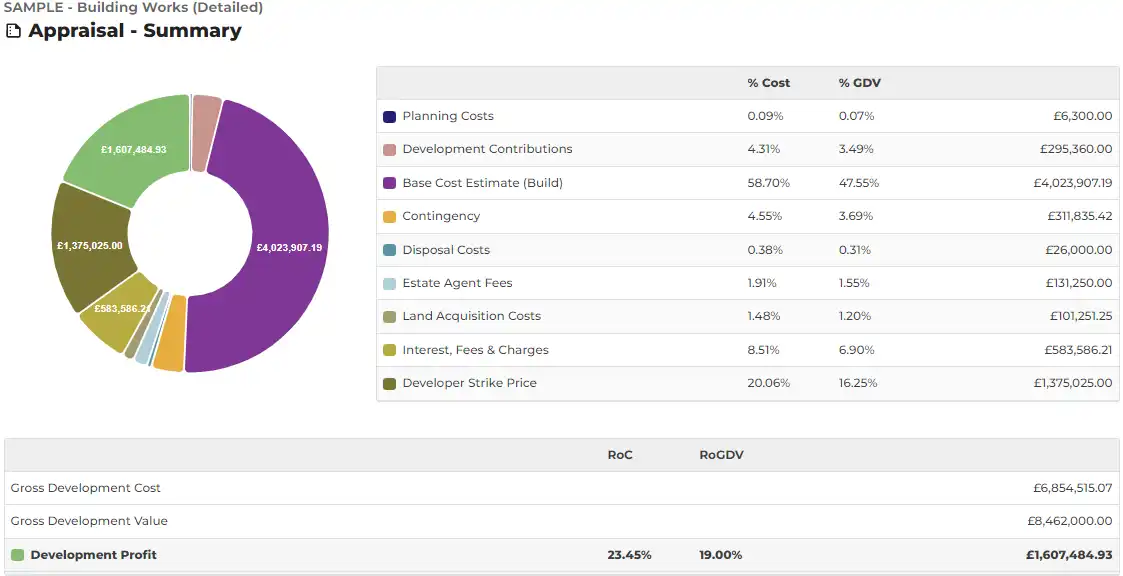
The Summary provides a quick-and-easy snapshot of the project with the pie chart broken down into the primary sub-elements of cost.
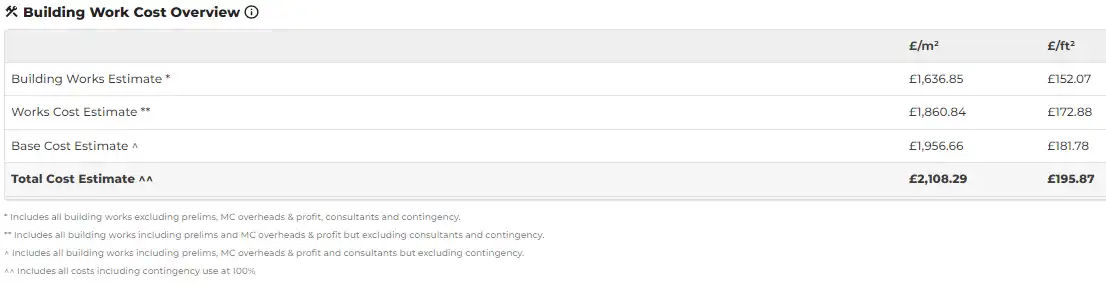
The Summary also provides a snapshot of project cost performance from a m2 and sqft perspective - the various line items - such as Building Works Estimate - accord with definitions included within RICS NRM 1 - guidance and best practice rules for the preparation and reporting of cost estimates and cost plans.