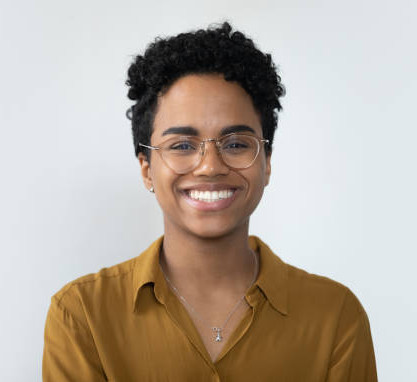Creating Teams to aid collboration
In This Tutorial:
How to create Teams under the “More” top menu bar;
Understand the difference between “Organisation” and “Teams”;
Learn about the power of Teams to introduce third parties into BOOM!.
Summary:
This tutorial provides a quick guide to creating a Team with third parties you often work/collaborate with. Teams are great for introducing an architect, a planner, a builder or a mentor into how you use BOOM! - it can be anyone.
Teams are a quick way to start a new discussion thread within an Expression of Interest in Pipeline, to collaborate on an Appraisal or within a dedicated Workflow within Data Studio.
“Teams” were built for third party interactions while “Organisation” is for designed for company colleagues.
Creating a Team
Step 1: hover over “More” within the top toolbar
Teams are located in the top right of the menu dropdown; click on Teams.
Step 2: Create a new Team
Click “Create Team”;
Give your Team a Name;
Invite participants to Teams:
Either BOOM! Members, or
Via external email.
Click “Create Team”.
Step 3: Example of inviting a Team (into Appraisal)
Hover over Appraisal and click Appraisal;
Select an Appraisal
Click on three horizontal dots on RHS of Appraisal and select Share;
Add Team name into recipient before sharing.
Why Leverage Teams?
Teams provide a whole new level of productivity and collaboration power to users of BOOM! and are a great way to work together to cover all bases. Teams eliminate the need to share information through email while providing access to all the information a third party may need to assist you with your target sites and cost analysis.