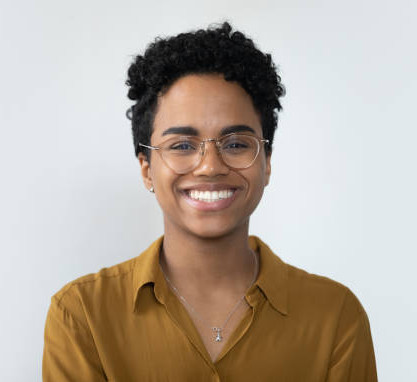Building-up queries in the planning applications filter
In This Tutorial:
accessing planning applications via a map-based search in Data Studio;
build-up constraints to narrow your searching and target specific applications.
Summary:
This tutorial focusses on how to build-up queries within the planning applications filter to narrow your searching and target specific types of applications.
How to Use the Planning Feature in BOOM!
Step 1: Data Studio: map-based search
select the locality you wish to search;
from the LHS toolbar click on the Planning Applications panel;
amend the date range by clicking on the date field and interacting with the date calendar - the default period in any date range search within BOOM! is 1 year;
add a new constraint, in this case, "category" selecting "full" and "outline";
add a new constraint, in this case, "description" adding a keyword "HMO";
click search.
The planning applications that meet the query will render on the screen according to the key which includes category, status, size and age. Some planning applications are not location specific and these are denoted by a "hatched" perimeter colouring; in these cases the planning application node will be rendered at the centre point of the postcode.